
How accessible is Ghostwire: Tokyo?
Accessibility in games has been getting better as of late, so you might be wondering how it is in the latest games. In this article, I’ll go over the accessibility options available in Ghostwire: Tokyo.
Straight off the bat, as you create a new file, the game offers you four difficulty options to choose from: easy, normal, hard, and tatari (meaning curse in English). You can also change the difficulty mid-game, unless you select tatari, in which case you’ll have to restart.
When jumping into the options menu, the GAME tab offers Language options, including 14 different text options and 10 audio ones. This section also offers the Autosave Frequency option, with a choice between an autosave every 5–15 minutes or disabling it altogether.
Also present within the GAME tab is the Camera Bob Strength, which you can slide from 0–100, and Disable Time Limits, which will disable the timed events present in-game for those that don't feel confident enough to fight the Visitors swiftly.

Moving onto the ginormous CONTROLS tab, the game allows you to toggle on and off:
- Vibration
- Adaptive Triggers (for Dualshock 5 controllers)
- Aim Assist
- Invert X-Axis
- Invert Y-Axis
- Sprint Control Type (TOGGLE or HOLD)
- Crouch Control Type (TOGGLE or HOLD)
In here, you can also change the Camera Acceleration Speed, Camera Deceleration Speed, Camera X-Axis Sensitivity, Camera Y-Axis Sensitivity, Camera Sensitivity (Aiming), and Camera Sensitivity (Bow Drawn), all of which have a range from 1–100. Lastly in the CONTROLS tab, you can change both Key Assignments and Controller Assignments, with far more on the former to edit than the latter.
Over at the UI tab, two font options are available for players playing in foreign audio languages, including Font Size and Subtitle Font Size, both of which range from 1–5. After that is another list of toggleable features, all of which are centred around UI elements; we couldn't fathom why you'd disable them, but here's the list anyway!
- Subtitles
- Player Info UI (HP, ammo, and consumables)
- Game Info UI (tracked items, interactable items, HUD gauges)
- Show Minimap
- Lock Minimap (stops the minimap from rotating with the player's perspective)
- Compass
- Reticle
- Popup UI (level up and mission start/complete notifications)
- Button Guide UI (I was unable to understand what this one did)
- Mission Objective UI (HUD element present at the top left of the screen with text indicating what to do next)
- Item Log UI (information of items picked up)
- Game Log UI (I was unable to understand what this one did)
- Button Icon Type

And last in the UI section is the Minimap Size and Minimap Frame Size, both with three options: Small, Medium, and Large.
Moving onto our fourth tab, GRAPHICS offers the usual three screen modes (Windowed Fullscreen (also known as Borderless), Windowed, and Fullscreen). Aside from that, if you select Fullscreen, you'll have an option to select a Resolution outside of your PC's default one that should help slower PCs. The GRAPHICS section offers Vertical Sync and Framerate Cap options, along with Brightness for darker monitors.
A colour-blind mode is an option within the GRAPHICS tab as well, offering 10 levels of intensity for Protanopia, Deuteranopia, and Tritanopia.

11 further options for graphics and performance are present, including
- Motion Blur Quality
- SSS Quality (subsurface scattering)
- SSR Quality (screen space reflection)
- Global Illumination
- Shadow Map Quality
- Level Streaming Distance
- Texture Streaming Quality
- Ray Tracing
- Ray-Traced Shadow Quality
- Ray-Traced Reflection Quality
- Ray-Traced Culling Quality
And finally, NVIDIA DLSS, AMD FSR, and TSR are available.
Lastly, the SOUND tab has four sliders to change the Master Volume, Music Volume, Sound Effects Volume, and the Voice Volume, all sliding from 0–100.
All in all, Ghostwire: Tokyo is a phenomenal game with numerous options to choose from that should help you jump into the deserted city and slay some yōkai.



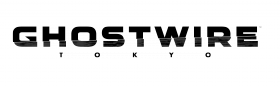




COMMENTS