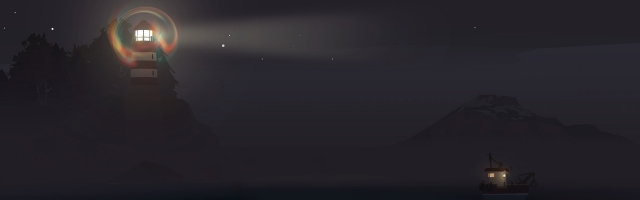
How Accessible is DREDGE?
Accessibility in games has been making great strides as of late, so you might be wondering how it is in the latest games. In this article, I’ll go over the accessibility options available in DREDGE.
DREDGE has many useful options in terms of motor accessibility. Controller support is offered on PC, and every action in the game can be remapped for keyboard and mouse users as well as controller users. It's very detailed, letting you change even minor controls like the Page Left and Page Right buttons as well as the menu buttons that let you open your encyclopaedia, messages, and more. If you’re using an on-screen keyboard, you can disable the Confine Cursor setting under the Accessibility tab, so you can move your mouse cursor freely off the game window. You can also set the radial menu to toggle rather than hold it open. And if you find yourself turning when you want to go straight, you’ll want to adjust the Turning Deadzone slider. You can also invert the X-Axis and Y-Axis under the Camera tab.
The game features five separate audio sliders, allowing you to adjust the Master Volume, Music Volume, SFX volume, UI volume, and Character Voices volume. There are useful camera customisations as well, including Camera Sensitivity sliders, a Motion Smoothing slider (especially useful for those who experience motion sickness), and a slider to adjust the amount of camera shake you experience in-game.

Under the Accessibility tab in the settings, you can enable Relaxed Fishing Mode if you’re having trouble with the speed of the fishing and dredging minigames, as it will let you successfully complete the minigames with ease; this makes up for the lack of traditional difficulty levels to select from when starting your playthrough.
Colourblind options let you control the colours shown for different types of text, including Emphasis Colours, Positive Colours, Negative Colours, and Important Colours. When you select these options, a drop-down menu showing twelve different colours will appear and you can select whichever ones best fit your needs.
Another option in the Accessibility tab is the Chromatic Aberration setting, which can be turned on or off, changing the colour effects on the screen when your character is panicked. You can also determine Popup Duration, which can be shorter or longer and you can change the Text Speed, slowing it down or speeding it up from its original speed.

DREDGE definitely has some helpful accessibility options that will let you tailor your gaming experience according to your needs and preferences so that you can enjoy your time uncovering the horrors lurking beneath its waters. I hope this helps you play!









COMMENTS